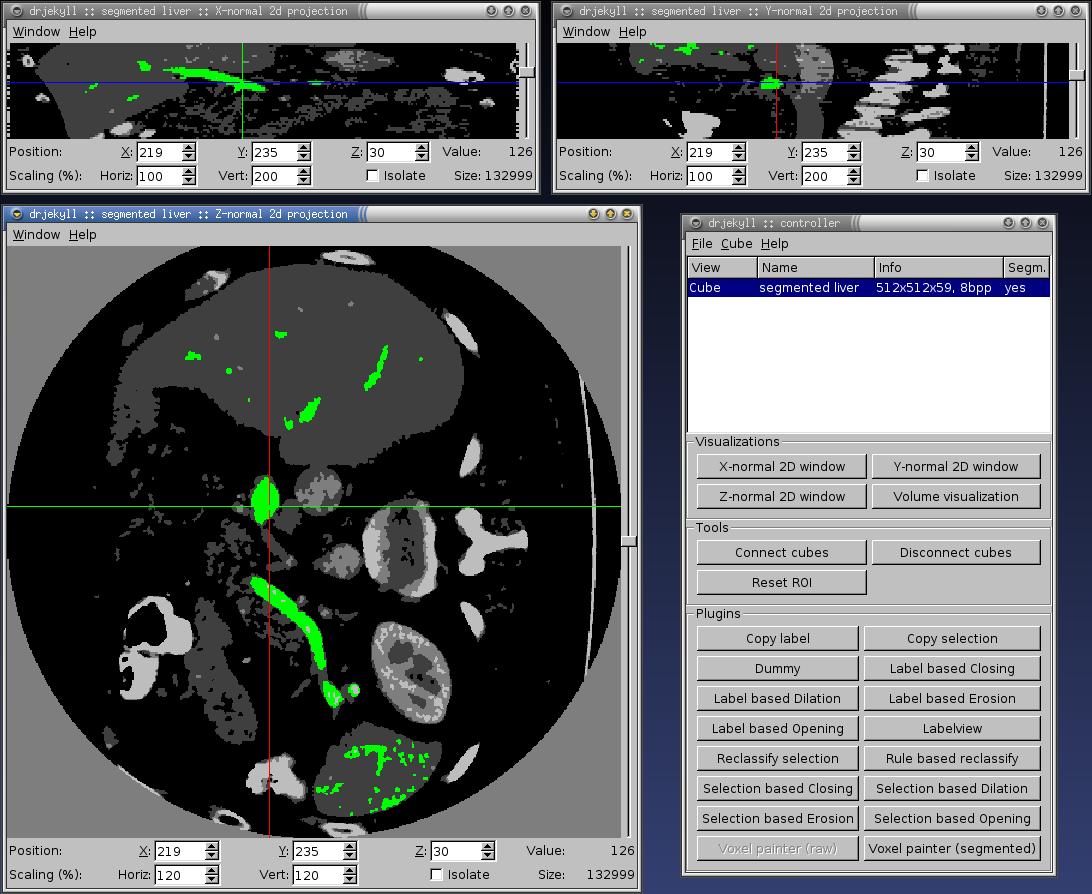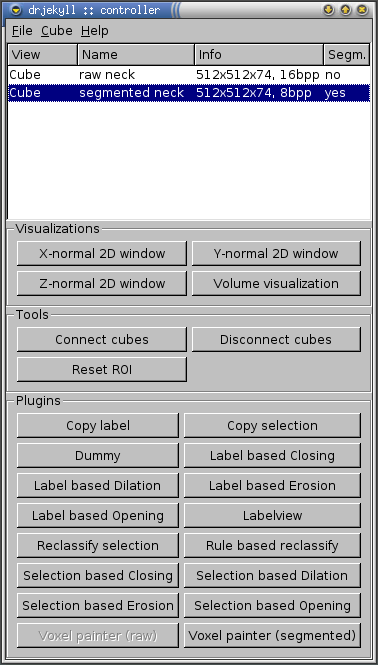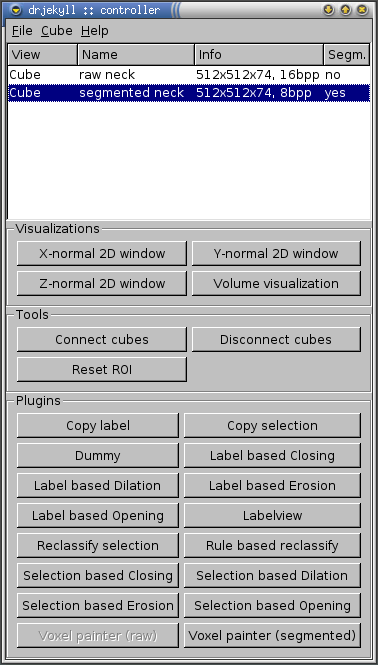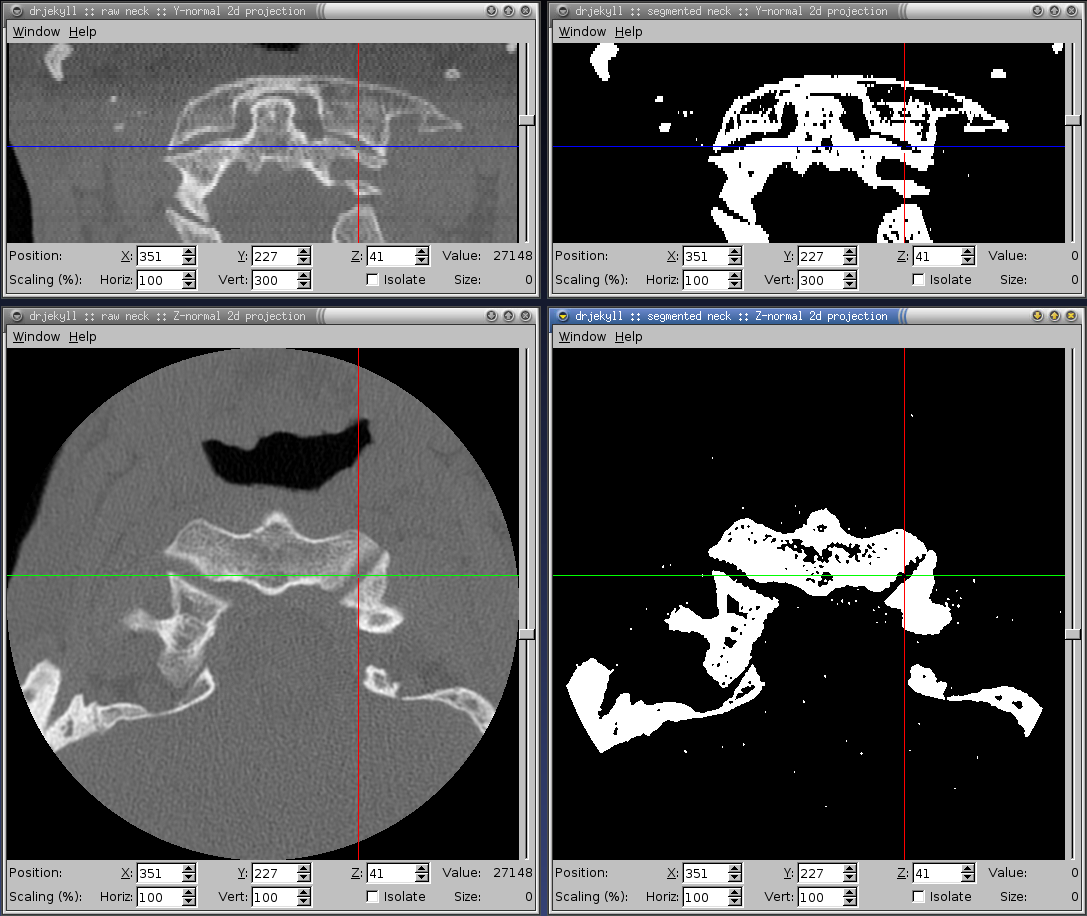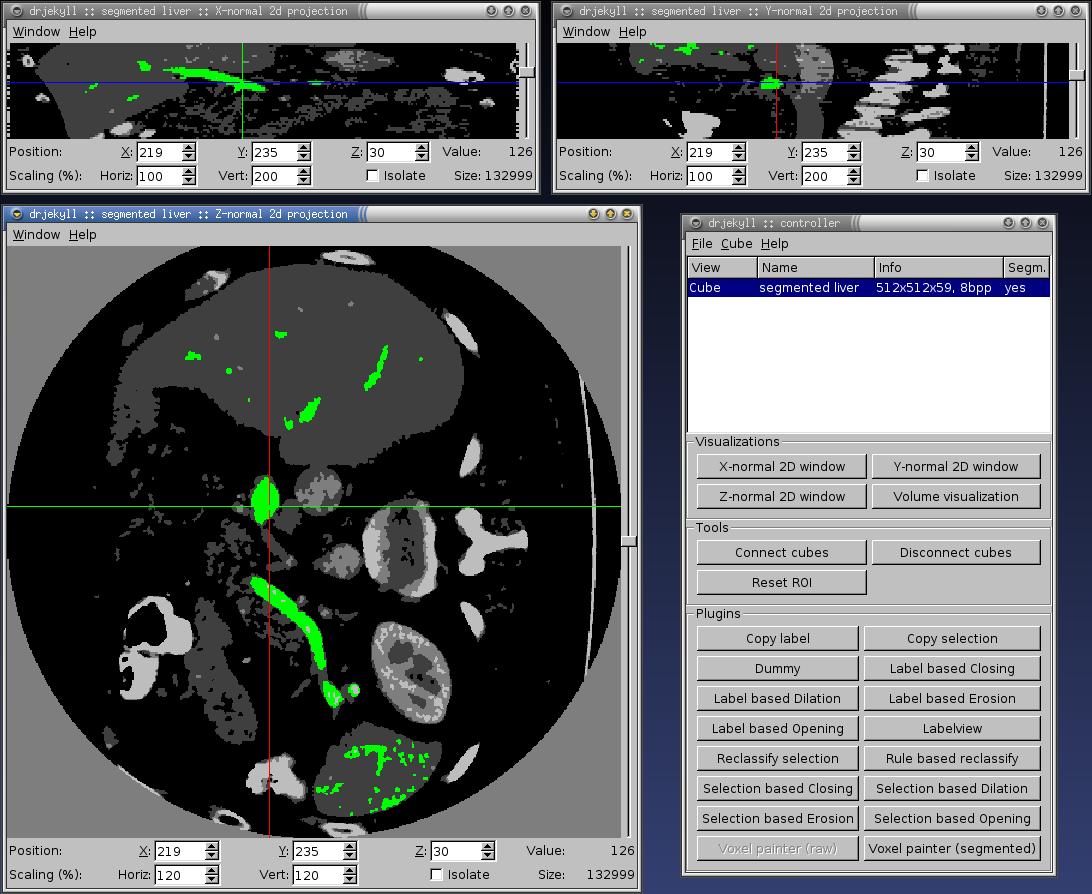Screenshots
Controller widget
The Controller widget is at the core of the Dr. Jekyll application.
From its menus and buttons everything else is started and stopped.
- The menus at the top allow you to exit the application, open,
save and close cubes, and to open this help window.
- The Cube list shows all the currently open cubes (datasets).
All the buttons below apply to the one or more cubes that are selected
in this list. If a cube has a Region Of Interest, ROI, this
also shows up here.
- Visualizations: Use these buttons to open different
kinds of visualization windows of the selected cubes.
- Tools: Choose two or more cubes and push Connect
cubes to make their attention points follow each other in all
planes. Use Disconnect cubes to make them stop. Reset ROI
will reset the ROI of all the selected cubes.
- Plugins: Each button will start a plugin. This plugin will
work on the cube that is currently selected, and if the cube has a ROI
the plugin will stay within this region. You can only have one plugin
open at a time.
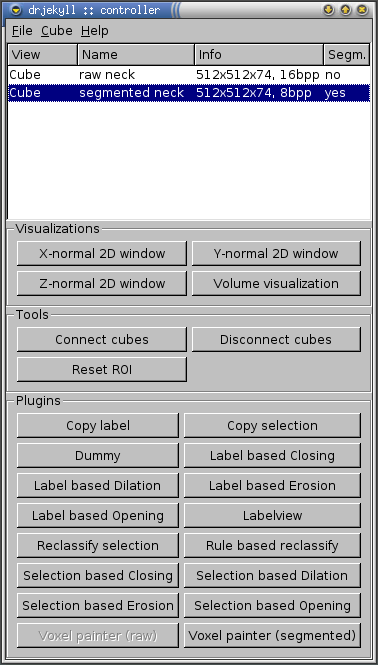
The Imagewindows
The main part of the imagewindow is the visualization widget itself.
This accepts different kinds of input depending on the type:
- In the two-dimensional slice-based visualization, hold down the right
mouse button to move the attention point, and press or hold down the left
mouse button to select a coordinate. The selected coordinate will be
the current attention point, not the position of the mouse
cursor.
- In the volume rendering visualization, the interface is an
SoQtExaminerViewer with its own buttons and controls.
In addition to the visualization itself, this window contains two
rows of control buttons at the bottom:
- Position: X:, Y:, Z: These fields display and allow the
user to change the coordinate of the current attention point.
- Value: This field shows the value of the voxel in the
current attention point.
- Scaling (%): Horiz:, Vert: These fields allow the user to
zoom the visualization in the horizontal and vertical direction.
- Isolate: This button will cause all operations to be
limited to the slice being viewed when it was pressed. This is done by
defining a Region Of Interest containing the current slice. The ROI can
be reset either by unchecking the box (while looking at the same
slice), or by pressing the Reset ROI button in the Controller
widget.
- Size: This field shows the number of voxels in the
currently selected (highlighted in green) component.
In addition, Ctrl-Z will undo the last change done. There is
not (yet) any redo functionality. Ctrl-L will clear the
selection (drop the green highlighting). Ctrl-W will close the
window, and Ctrl-Q will exit the application.
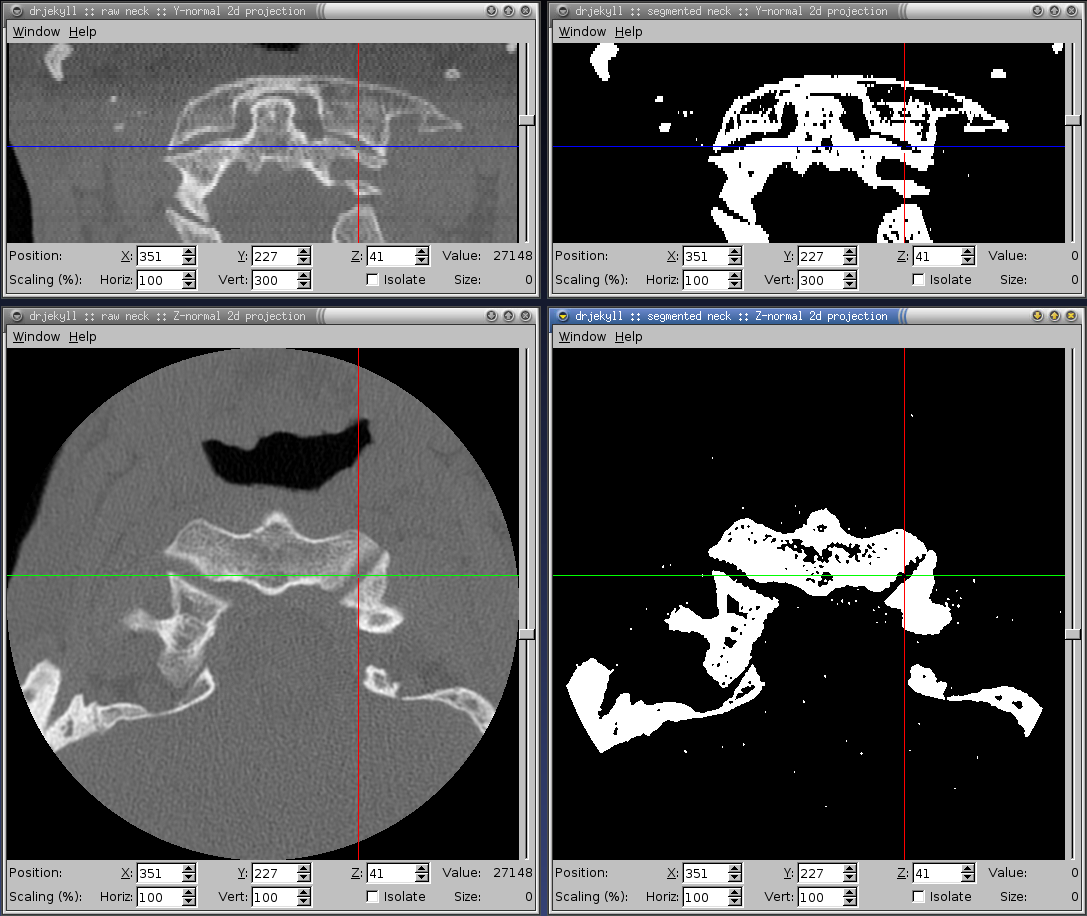
Both
Here we see a Controller widget with one cube ("segmented liver")
opened, and three two-dimensional Imagewindows showing an X-, Y- and
Z-normal projection through the volume. The green areas is a
highlighted (selected) connected component: